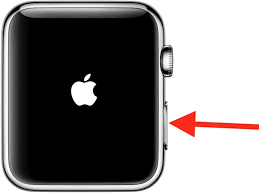Are you tired of accidentally triggering Siri while using your AirPods? Do you want to take control of your listening experience and customize it to your liking? Well, you’re in luck! In this article, we will show you exactly how to turn off Siri on your AirPods and give you the power to manage your settings.
First, we will explain the basics of Siri on AirPods, so you have a clear understanding of how it works. Then, we will guide you through the process of disabling Siri activation on your AirPods, ensuring that you no longer have to worry about unintended interruptions.
But that’s not all! We will also provide tips on customizing your AirPods listening experience, troubleshooting any Siri issues you may encounter, and maximizing your enjoyment of music and podcasts.
So, get ready to take charge of your AirPods and enjoy uninterrupted listening like never before!
Key Takeaways
- Siri on AirPods allows control of music, phone calls, and access to information
- Disabling Siri prevents accidental interruptions while listening
- Customize AirPods settings from iPhone’s Bluetooth menu
- Troubleshooting tips for Siri issues on AirPods
Understanding Siri on AirPods
To fully comprehend Siri on your AirPods, you need to understand how this voice-activated assistant can enhance your listening experience.
Siri on AirPods allows you to control your music, make phone calls, and access information, all without taking out your iPhone. With a simple double-tap on either AirPod, you can activate Siri and give her commands. She can play your favorite playlist, skip to the next song, or even adjust the volume for you.
Need to make a call while driving? Just ask Siri to dial the number for you. Want to know the weather forecast? Siri’s got you covered.
With Siri on your AirPods, you have a hands-free and convenient way to navigate your audio experience.
Managing Siri Settings on AirPods
Customize your AirPods settings to ensure Siri is tailored to your preferences, allowing you to fully immerse yourself in your music. Managing Siri settings on your AirPods is easy and can be done directly from your iPhone.
Open the Settings app on your iPhone and tap on Bluetooth. Find your AirPods on the list of devices and tap the ‘i’ icon next to them. Here, you can adjust various Siri settings.
If you want to turn off Siri completely, simply toggle the ‘Siri’ option off. If you want to enable Siri only when you double-tap on your AirPods, you can select the ‘Double-Tap on AirPod’ option and choose Siri.
By customizing these settings, you can ensure that Siri won’t interrupt your listening experience unless you want it to.
Disabling Siri Activation on AirPods
By deactivating Siri on your AirPods, you can reclaim full control over your music enjoyment. Disabling Siri activation is a simple process that allows you to prevent accidental interruptions while listening to your favorite tunes.
To turn off Siri on your AirPods, open the settings on your iPhone or iPad and go to the Bluetooth menu. Find your AirPods in the list of connected devices and tap on the ‘i’ icon next to them. From there, you can toggle off the ‘Siri’ option.
Once disabled, Siri will no longer respond when you double-tap your AirPods. This means you can listen to music or podcasts without any interruptions or unwanted distractions.
Take charge of your listening experience by turning off Siri on your AirPods today.
Customizing Your AirPods Listening Experience
Enhance your enjoyment of music with personalized settings on your AirPods. Customize your AirPods listening experience to have full control over how you hear your favorite tunes. With just a few simple steps, you can tailor your AirPods to meet your unique preferences.
Start by opening the Settings app on your iPhone and select the Bluetooth option. Locate your AirPods from the list of available devices and tap the ‘i’ icon next to them. Here, you can customize various features such as adjusting the volume, skipping tracks, or even activating Siri. By selecting the ‘Left’ or ‘Right’ options, you can assign different functions to each AirPod, like play/pause or next/previous track.
Once you’ve made your desired changes, your AirPods will be perfectly tailored to your liking. Now, you can truly enjoy your music in a way that suits your individual taste and style.
Troubleshooting Siri Issues on AirPods
If you’re experiencing any issues with Siri on your AirPods, troubleshooting can help resolve the problem and ensure a smooth and seamless user experience.
First, make sure your AirPods are connected to your device and that Siri is enabled. If Siri isn’t responding or working properly, try restarting your AirPods by placing them back in the charging case and then removing them again.
Additionally, check that your device’s software is up to date, as outdated software can sometimes cause Siri issues.
If the problem persists, you can try resetting your AirPods. Go to the Bluetooth settings on your device, select your AirPods, and choose ‘Forget This Device.’ Then, reset your AirPods by holding the button on the back of the charging case until the LED light starts flashing.
Finally, reconnect your AirPods and test Siri again.
Maximizing Your Enjoyment of Music and Podcasts on AirPods
Get ready to amp up your music and podcast enjoyment with these tips for maximizing the AirPods experience!
First, make sure you’ve got a good fit. The AirPods come with different sizes of ear tips, so try them all to find the most comfortable one for you. A snug fit not only enhances sound quality but also helps to block out background noise.
Next, experiment with the EQ settings on your device. Adjusting the equalizer can make a big difference in how your music sounds. You can choose from preset options or create your own custom EQ.
Lastly, take advantage of the spatial audio feature. This immersive technology provides a surround sound-like experience, making you feel like you’re in the middle of the action.
So, grab your AirPods, apply these tips, and get ready to elevate your music and podcast enjoyment to a whole new level!
Frequently Asked Questions
Yes, Siri on AirPods can be used to control the volume and playback of music and podcasts. Just ask Siri to adjust the volume or play, pause, skip, or rewind your audio.
Yes, Siri on AirPods can read out notifications from your iPhone. Just ask Siri to read your notifications and she will provide you with a summary of your unread messages, emails, and other notifications.
Yes, Siri on AirPods can answer phone calls and make calls. Just double-tap on either AirPod to activate Siri, then ask her to call someone or answer incoming calls.
Yes, Siri on AirPods can be used to set reminders and create calendar events. Just activate Siri by double-tapping the AirPods and say “Set a reminder” or “Create a calendar event.”
Yes, Siri on AirPods can provide directions and navigate using Apple Maps. Simply ask Siri for directions or to navigate to a specific location, and she will guide you through the process.
Conclusion
In conclusion, taking control of your listening experience with AirPods is easy when you know how to turn off Siri. By managing Siri settings and disabling Siri activation, you can personalize your music and podcast enjoyment. Additionally, customizing your AirPods can help enhance your experience. If you encounter any Siri issues, troubleshooting tips can help you resolve them. So, don’t let Siri interrupt your listening pleasure; follow these steps and maximize your enjoyment of music and podcasts with your AirPods.